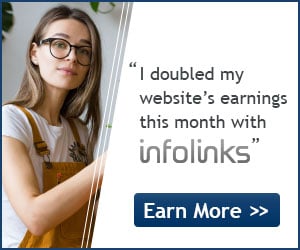How To Create A Bootable Windows 7 & 8 USB Flash Drive? – Well, to create this kind of USB Flash Drive, you can not just doing the copy and paste step on the file inside the CD or DVD, but you have to make it as a bootable USB flash drive. There are several software that you can try to make your own bootable USB and they are Windows 7 & 8 USB DVD Tools, A Bootable USB, anad Wintoflash.
For wintoflash, this tools could create a bootable USB Drive not only in Windows 7 & 8 but also in windows XP, windows 2000, and windows vista.
Now then, How To Create A Bootable Windows 7 & 8 USB Flash Drive?? You should prepare these tolls in order to make your own Bootable Windows 7 & 8 USB Flash Drive:
- A USB flash drive with volume more than 2 GB. You can use either 4 GB or 8 GB
- Windows 7 & 8 DVD 0r windows 7 & 8 file with iso format (iso file)
Now, let us explain about the way to make a bootable USB flashdisk and use Windows 7 & 8 USB DVD Tools:
1. Run Windows 7 & 8 USB DVD Tools, on the source file column browse for an iso file where your windows are store with hitting the browse button and then next next
2. On the USB Device and DVD choice, choose USB device
3. Decide where your USB Flasdisk address and then hit Begin copying
4. Now, the process of making your Bootable Windows 7 & 8 USB Flash Drive is on the way. Wait until everything is all set and done.
Next, is how to make a bootable USB Flashdisk using A Bootable USB software :
Colokkan flashdisk anda
1. Run A Bootable USB software and run it as administrator
2. Hit Check USB drive
3. Choose Format USB drive
4. Choose DVD or ISO image that you have
5. Hit Start the process to make your own Bootable Windows 7 & 8 USB Flash Drive
PS: To install windows 7 & 8 using your USB drive, make sure that your BIOS/CMOS booting setting is already on the USB Drive position. You might find it on the newest BIOS computer since it already supported booting with USB flash drive. Though if your computer did not have it, you can use CD/DVD external as a great choice.