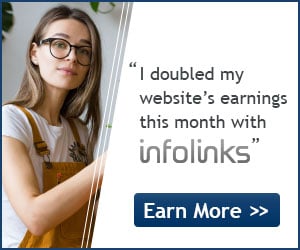Download Link / Website: Recuva
Before you recover your file, stop any file operations such as cut/copy/paste files because it might overwrite the file location permanently and make your file unrecoverable.
When you delete a file on FAT32 or NTFS file system, its content is not erased from disk but only reference to file data in File Allocation Table or Master File Table is marked as deleted. It means that you might be able to recover deleted files, or make it visible for file system again.1) Run Recuva and follow the Wizard if you want, it will ask you the file type and file location (where you deleted it).
2) If you don't like to use the wizard like me, feel free to hit cancel and follow the steps below.
3) Select your harddisk drive letter, then key in your file name on the right if you know it. In this case I'm trying to recover a picture that I deleted call 'doom.jpg' so I enter it here. Hit 'Scan'.
4) Matching results are shown in the list, green light signifies that the specific file could be recovered. You may also preview the image file on the right hand side as shown.
5) Check the files you wish to recover, right-click and choose 'Recover'!
Good luck recovering your files.
End Note:
One important thing that I noticed is that there's a difference between Shift + deleting (thus permanently delete without going through recycle bin) and normal delete to recycle bin -> empty recycle bin. I'll explain it here.
If I shift + delete 'doom.jpg' in my D: drive, I will be able to find it using the steps above, with 'doom.jpg' as the picture name. However if I delete it normally, and then emptied my recycle bin, I won't be able to find it the same way. In that case I'll need to run the wizard and select 'In the recycle bin' when asked as shown below:
Because the file went through the recycle bin, it will not be named 'doom.jpg' anymore but rather '$RXR62UY.jpg' instead. Thanks to the thumbnail feature I manage to find my file by recognizing the picture instead of the file name as shown..