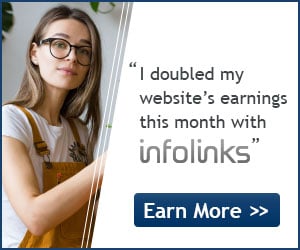Brace yourself, Windows users. Microsoft’s operating system is poised for stunning, dramatic change.
Developers have had a chance to play with Windows 8 since last September, but today Microsoft releases its public preview of the OS, free to download in beta form (we’ll provide a link as soon as it’s ready). Windows 8 is a radical departure, not just for Microsoft, but for everything we know about so-called desktop computing.
The new OS may be based on Windows 7 underpinnings, but Microsoft’s sleek, block-based Metro interface is clearly the star of the Windows 8 show, highlighting how the developers in Redmond are giving the traditional desktop a complete mobile-influenced makeover.
The Windows Metro Start Screen has no tolerance (or even opportunity) for randomly strewn document and application icons.
For this hands-on, Microsoft lent us a tablet loaded with the “Windows 8 Consumer Preview” — essentially an “early look of the full Windows 8 user experience,” according to our Microsoft contact. The tablet is an x86-based Samsung 700T model that pairs with a docking station, Bluetooth wireless keyboard and wireless mouse (the tablet also has a USB port for wired peripherals). The hardware boasts an 11.6-inch, 1366 x 768 resolution display — large enough to realistically perform like the display of a notebook when docked. We’ve been testing Windows 8 for five days, in both touch-based tablet mode and docked keyboard-and-mouse mode.
Microsoft kicks off your Windows 8 experience by ditching the Windows Live ID — it’s now simply called your Microsoft account. After logging in, you’re taken straight to the Windows Metro-influenced Start Screen, an interface that will be immediately familiar to anyone who uses a Windows Phone. This is your new home screen, and it’s your first signal that the traditional desktop is now wearing angel wings.
The Windows Metro Start Screen has no tolerance (or even opportunity) for randomly strewn document and application icons. All elements are organized and efficient, but also personalized. You can rearrange tiles at whim, and live tiles display constantly updated, streaming information at a glance — for example, local weather information, calendar updates and your latest email headers. You don’t even need to open an app.
It’s likely your email client, calendar and web browser are already at the center of your daily computing experience, so Microsoft places those tools — as well as other staples like People and the Windows Store — prominently in the main Metro Start Screen. You can rearrange these and other live tiles however you like, but Microsoft has pre-configured Windows 8 to immediately present you with a combination of useful information and the apps that matter most. Secondary apps are shunted off screen to the right, but are accessible with a drag of your finger or mouse (or sometimes completely hidden until you hit the Search button).
The lock screen is photo-based, and is unlocked by drawing a three-part gesture directly on top of the photo. From there you hit the Start Screen, and these two screens will always be the first screens you see when using Windows 8.
But how exactly will you use Windows 8? There are two distinct use cases: Windows 8 on x86-based tablets and Windows 8 on traditional notebooks and desktops. We’ve broken down the merits and new features of the operating system based on these two scenarios.