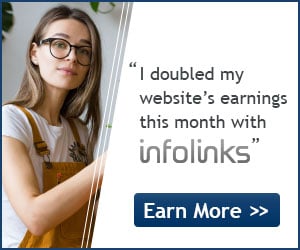We’ve mentioned before about the all new Charms Bar present in the latest version of Windows and how to get this beautiful Charms Bar in Windows 7 as well. Windows 8 Consumer Preview
(Beta), which is just a week away from the public release, will include
a number of new features and also an improved Charms Bar.
Users who would like to get this Charms Bar in Windows XP, Vista, and Windows 7 can now download a new skin for RocketDock. PeterRollar, a deviantart member, has created Windows 8 DP Charms Bar style skin for RocketDock.
Users who would like to get this Charms Bar in Windows XP, Vista, and Windows 7 can now download a new skin for RocketDock. PeterRollar, a deviantart member, has created Windows 8 DP Charms Bar style skin for RocketDock.
How to install it:
Step 1: Download RocketDock from here.
It’s a free application launcher for Windows. Run the setup file and
then follow the on-screen instructions to complete the installation.
Step 2: Download Charms Bar skin RAR file from here.
Extract the skin file, place Charmbar Transparent folder in the skins
folder of Rocket Dock. That is, move Charmbar Transparent folder to
C:\Program Files\RocketDock\Skins. If you are on a x64 version of
Windows, copy the folder to C:\Program Files (x86)\RocketDock\Skins
folder.
Step 3:
Replace the default Icons folder present in Skins folder with the Icons
folder that you have just obtained by unzipping the skin file.
Step 4:
Place settings.ini file in C:\Program Files\RocketDock folder. Again,
x64 users need to place the same file in C:\Program Files
(x86)\RocketDock folder.
Step 5:
Launch RocketDock program. Go to Dock Settings, select Style in the
left-pane, and then select Charmbar Transparent from the drop down list.
Click Ok button to set the new skin. You are done!