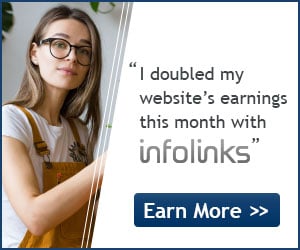Update~: When you’re done reading this, check out- 20 Ways to ‘Recycle’ Your Obsolete iPad 2
Whether you’re an iPhone rookie or a weathered pro, take a look at these quick-and-easy iPhone tips and tricks which not only save you time, but ease your overall iPhone experience.
(These items are listed in no particular order.)
- Scroll to Top of Page –
In any application, Safari included, you can automatically scroll to the top of the page by tapping on the “top bar”, which has the time, service bars, and battery. In Safari, this not only brings you to the top of the page, but also brings up the URL bar.
Continue reading for the next 11 useful iPhone tips and tricks.
2. Domain Resolution –
When typing a URL in Safari, you don’t have to type the “www” or the “.com”.For instance, for www.cnn.com just type “cnn” in the URL box. Note: Your search engine must be set to Google, not Yahoo.
3. Domain Suffix – [On firmware 2.0 only]
Hold down the “.com” key for “.net, .edu, .org” keys. Note: Slide your finger from .com to .net/.edu/.org, rather than lifting and pressing.
4. Press & Hold For Alternate Characters –
Hold a letter for a popup of various versions of the character (i.e. to type Espa√±a with the “√±” simply hold “n” and simply slide/release to the appropriate character).
5. Click & Hold URL’s – In Safari, hold a link to see the URL and site name
6. Soft Reset –
Press and hold the Home button and the Sleep button to restart your iPhone. A white light will flash, the screen will shut off and then turn back on. Keep holding until the screen turns back on.
7. Take a Screenshot –
To take a screenshot, hold the home button and click the sleep button. The screen will flash white and the screenshot will be stored in your camera roll.
8. Set Parental Controls –
You can enable certain restrictions or parental controls on your iPhone. You can block explicit lyrics, Safari, YouTube, iTunes, or the App Store. Just go to Settings, General, Restrictions.
9. Save Any Image from Safari –
To save any image from the web to your camera roll, simply press and hold the image. A menu will appear asking “Save Image” or “Cancel”. Once the image is in your camera roll, you can set it as your wallpaper.